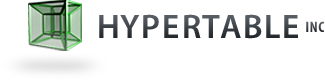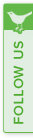Ganglia Monitoring
Ganglia is one of the most popular open source, scalable moniotoring system for large compute clusters. It has an efficient design that optionally leverages IP multicast to minimize network impact and has been successfully scaled to clusters as large as 2000 nodes. It was originally developed to aggregate machine metrics (CPU usage, memory usage, load average, etc.) but as of version 3.1.0, it includes a plugin module interface that allows it to be extended to monitor any application as well. This document describes how to setup and configure Ganglias to monitor the Hypertable processes.
Table of Contents
Hypertable Ganglia Metrics
The Ganglia metrics extension for Hypertable provide many more system metrics that that provided by the basic Hypertable monitoring system. Use of Ganglia and the Hypertable extension is highly recommended as it provides much better insight into the behavior of all system components, including the Masters, Hyperspace, FSbrokers, ThriftBrokers, and the RangeServers. The following table shows all of the metrics provided by the Ganglia Hypertable extension module.
| Metric | Units |
|---|---|
| Connections | count |
| Requests | requests/s |
| Errors | errors/s |
| Virtual Memory | GB |
| Resident Memory | GB |
| Heap Size | GB |
| Heap Slack Bytes | GB |
| CPU user | percentage |
| CPU system | percentage |
| Version | string |
| Metric | Units |
|---|---|
| Scans | scans/s |
| Updates | updates/s |
| Bytes Returned | bytes/s |
| Bytes Scanned | bytes/s |
| Byte Scan Yield | percentage |
| Bytes Written | bytes/s |
| Cells Returned | cells/s |
| Cells Scanned | cells/s |
| Cell Scan Yield | percentage |
| Outstanding Scanners | count |
| Request Backlog | count |
| Minor Compactions | count |
| Major Compactions | count |
| Merging Compactions | count |
| GC Compactions | count |
| Ranges | count |
| Cell Stores | count |
| Block Cache Fill | GB |
| Block Cache Hits | percentage |
| Block Cache Memory | GB |
| Query Cache Fill | GB |
| Query Cache Hits | percentage |
| Query Cache Memory | GB |
| Query Cache Waiters | count |
| Virtual Memory | GB |
| Resident Memory | GB |
| Heap Size | GB |
| Heap Slack Bytes | GB |
| CPU user | percentage |
| CPU system | percentage |
| Version | string |
| Metric | Units |
|---|---|
| Read Throughput | MB/s |
| Write Throughput | MB/s |
| Syncs | syncs/s |
| Sync Latency | milliseconds |
| Errors | count |
| JVM GC Time | milliseconds |
| JVM GCs | count |
| JVM Heap Size | GB |
| Virtual Memory | GB |
| Resident Memory | GB |
| Heap Size | GB |
| Heap Slack Bytes | GB |
| CPU user | percentage |
| CPU system | percentage |
| Type | string (hadoop, local, etc.) |
| Version | string |
| Metric | Units |
|---|---|
| Operations | operations/s |
| Virtual Memory | GB |
| Resident Memory | GB |
| Heap Size | GB |
| Heap Slack Bytes | GB |
| CPU user | percentage |
| CPU system | percentage |
| Version | string |
| Metric | Units |
|---|---|
| Requests | requests/s |
| Virtual Memory | GB |
| Resident Memory | GB |
| Heap Size | GB |
| Heap Slack Bytes | GB |
| CPU user | percentage |
| CPU system | percentage |
| Version | string |
Installing the Hypertable Ganglia Extension
The Ganglia system consists of three primary components, gmond, gmetad, and gweb. The gmond daemon runs on all nodes and collects node-specific metrics and sends them over to gmetad for aggregation. gweb is the web UI that runs on the same machines as gmetad and provides and interface for viewing the metrics.
The Hypertable Ganglia extension module requires Ganglia 3.1.0 or greater. If the version of Ganglia provided by your system is older than that, you'll need to remove the existing packages and build the Ganglia from scratch.
Hypertable metrics are introduced to the Ganglia system through the Hypertable Ganglia python module. To install it, on each machine in which gmond is installed, make sure the python module extension directory exists and then copy the Hypertable Ganglia python module into that directory. For example:
LIBDIR=lib if [ -d /usr/lib64 ] && [ `uname -m` == "x86_64" ] ; then LIBDIR=lib64 fi sudo mkdir /usr/$LIBDIR/ganglia/python_modules cd /usr/$LIBDIR/ganglia/python_modules # If Ganglia was built from source and installed under /usr/local # then replace the above commands with the following: sudo mkdir /usr/local/$LIBDIR/ganglia/python_modules cd /usr/local/$LIBDIR/ganglia/python_modules sudo wget http://cdn.hypertable.com/pub/ganglia/hypertable.py
The next step is to configure the Hypertable Ganglia python module by copying the Hypertable Ganglia python module configuration file into the ganglia configuration directory. For example, on a 64-bit CentOS 6 based system, you would do the following on each machine in which you instlaled the extension module:
cd /usr/local/etc/conf.d/ sudo wget http://cdn.hypertable.com/pub/ganglia/hypertable.pyconf
The last step is to edit the configuration file (/usr/local/etc/conf.d/hypertable.pyconf) on each node and comment out the Enable parameters at the top of the file for the metrics that are not required for the node.
RangeServer node
modules {
module {
name = "hypertable"
language = "python"
param FSBroker { value = "hadoop" }
param EnableFSBroker { value = 1 }
# param EnableHyperspace { value = 1 }
# param EnableMaster { value = 1 }
param EnableRangeServer { value = 1 }
param EnableThriftBroker { value = 1 }
}
}
...
Master & Hyperspace node
modules {
module {
name = "hypertable"
language = "python"
param FSBroker { value = "hadoop" }
param EnableFSBroker { value = 1 }
param EnableHyperspace { value = 1 }
param EnableMaster { value = 1 }
# param EnableRangeServer { value = 1 }
param EnableThriftBroker { value = 1 }
}
}
ThriftBroker-only node
modules {
module {
name = "hypertable"
language = "python"
param FSBroker { value = "hadoop" }
param EnableFSBroker { value = 1 }
# param EnableHyperspace { value = 1 }
# param EnableMaster { value = 1 }
# param EnableRangeServer { value = 1 }
param EnableThriftBroker { value = 1 }
}
}
After making the configuration changes it is recommended that you stop any running instance of gmond and gmetad and then clear out the rrd databases by running the following command on each gmetad machine:
rm -rf /var/lib/ganglia/rrds/*
Now start the gmond daemon on each node with:
/etc/init.d/gmond start
and then start the gmetad on the gmetad nodes with:
/etc/init.d/gmetad start
And that's it. Hypertable metrics will now start appearing in the Ganglia web interface. If you run into trouble or have any questions regarding Hypertable Ganglia metrics, don't hesitate to post questions to the Hypertable User mailing list.
Installing Ganglia
On modern Linux systems the Ganglia gmond and gmetad can be installed with the package manager. The gmetad program should be installed on all master machines along with rrdtool. The gmond along with the modpython.so extension module should be installed on machines in the cluster.
RedHat/CentOS:
$ sudo ht cluster cluster> with master yum -y install ganglia-gmetad rrdtool cluster> yum -y install ganglia-gmond ganglia-gmond-python
Debian/Ubuntu:
$ sudo ht cluster cluster> with master apt-get -y install gmetad rrdtool cluster> apt-get -y install ganglia-monitor
Now verify that the version of Ganglia installed is 3.1.0 or greater:
$ gmond --version gmond 3.6.0
If the output of the above command shows a version less than 3.1.0, then skip to the section Building Ganglia from source below.
Verify modpython.so was built with Python 2.6
The Hypertable Ganglia extension is implemented as a python extension that is loaded by gmond's modpython.so plugin module. It requires that modpython.so be compiled with Python 2.6 or greater. If it is compiled with an older version of Python, gmond will silently fail to load the Hypertable extension module and no Hypertable metrics will be collected. To verify that modpython.so was built with Python 2.6 or greater, execute the following command:
$ ldd /usr/lib*/ganglia/modpython.so /usr/local/lib*/ganglia/modpython.so 2>1 \
| grep libpython
libpython2.6.so.1.0 => /usr/lib64/libpython2.6.so.1.0 (0x00007f5969421000)
If the above commands show that modpython.so was compiled with an older version of python such as libpython2.4.so, then you'll need to uninstall gmond and gmetad from all machines and build from source as described in the next section.
Building Ganglia from source
Uninstall gmond and gmetad from all machines in the cluster and make sure Python 2.6 and the associated development package is installed:
RedHat/CentOS:
$ sudo ht cluster cluster> yum -y erase ganglia-gmetad ganglia-gmond ganglia-gmond-python cluster> yum -y install python26 python26-devel
Debian/Ubuntu:
$ sudo ht cluster cluster> apt-get -y remove gmetad ganglia-monitor cluster> apt-get -y install python26 python26-dev
On every master and slave machine, download the latest Ganglia source tarball (3.6.0 as of this writing) and untar it somewhere. Then cd into the source directory, configure, build, and install it as follows.
$ ./configure --with-gmetad --with-python=/usr/bin/python2.6 $ make $ make install
Replace /usr/bin/python2.6 with the absolute path to the Python 2.6 interpreter as it is installed on your system.
At this point, gmetad and gmond are ready to be configured. Consult the Ganglia documentation for how to configure these services. Be sure to configure gmond to run on every machine in the cluster and configure gmetad to run on all master machines. Also make sure that the gmond service is configured to load modpython.so (it typically is by default).
Installing Ganglia Web Frontend
We recommend that you install the latest version of the Ganglia web front since it typically offers the most power to navigate and visualize the metrics. To do that, first download the latest Ganglia web frontend from the Ganglia Sourceforge website. Once it's donwloaded, untar it in /usr/share and create a symbolic link ganglia-webfrontend pointing to it. For example (assuming you downloaded the Ganglia web frontend tarball to /tmp/ganglia-web-3.6.2.tar.gz):
cd /usr/share tar xzvf /tmp/ganglia-web-3.6.2.tar.gz ln -sf ganglia-web-3.6.2 ganglia-webfrontend
Troubleshooting
1. Ganglia is running but no Hypertable metrics are reported
First make sure that the hypertable extension to gmond is being loaded properly. To do that, stop Ganglia and then try starting gmond with the debugging option -d1 to get details on module loading, for example:
$ gmond -d1
If the output of the above command produces and error message that looks something like the following:
[PYTHON] Can't import the metric module [hypertable].
File "/usr/local/lib64/ganglia/python_modules/hypertable.py", line 39
except socket_error as serr:
^
SyntaxError: invalid syntax
Unable to find the metric information for 'ht.hyperspace.version'. Possible that the module has not been loaded.
Unable to find the metric information for 'ht.fsbroker.version'. Possible that the module has not been loaded.
Unable to find the metric information for 'ht.fsbroker.type'. Possible that the module has not been loaded.
...
That means that the modpython.so gmond plugin module was built with a version of Python that is older than 2.6, so you'll need to uninstall ganglia and build from source.